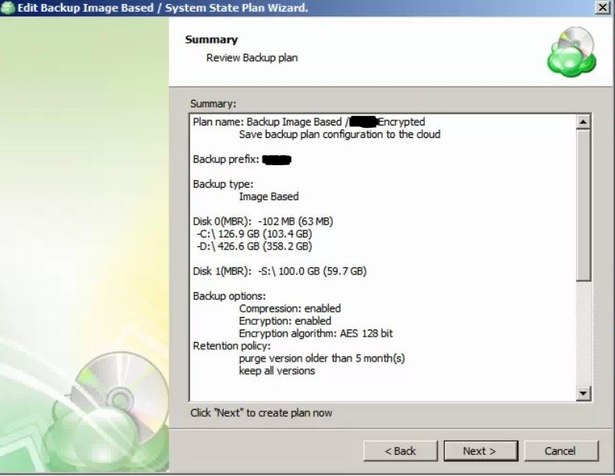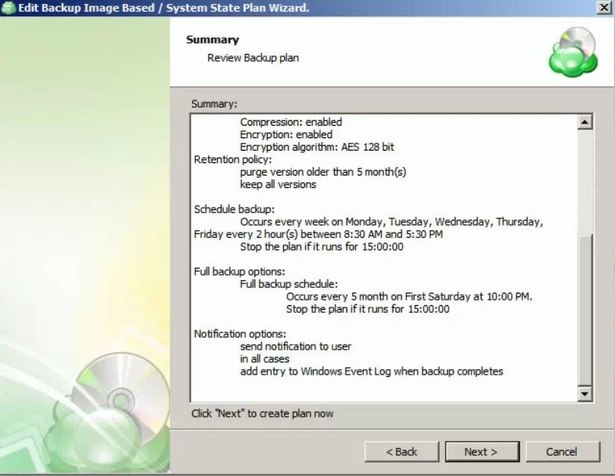Forum tip: Always check when replies were posted. Technology evolves quickly, so some answers may not be up-to-date anymore.
-
 AB501UTI0N
0Hi All,
AB501UTI0N
0Hi All,
I have CloudBerry running on multiple servers at multiple sites and I can't seem to get a good retention compared to Shadow Protect. With Shadow Protect I was able to get over a 1 years worth of backups on a 3TB NAS were as with CloudBerry I struggle to get 5 months if that.
Basically I want peoples suggestions of how I should setup a CloudBerry backup job on a server running Windows SBS 2011 (total used HDD Space 550GB) to get the best retention possible.
I look forward to see your responses / screenshots of settings. :)
Current backup settings...
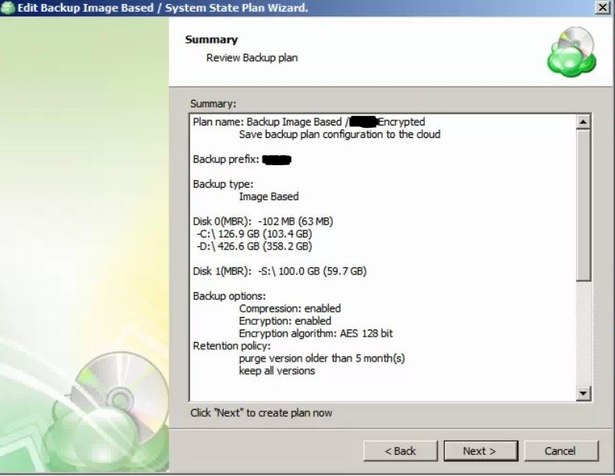
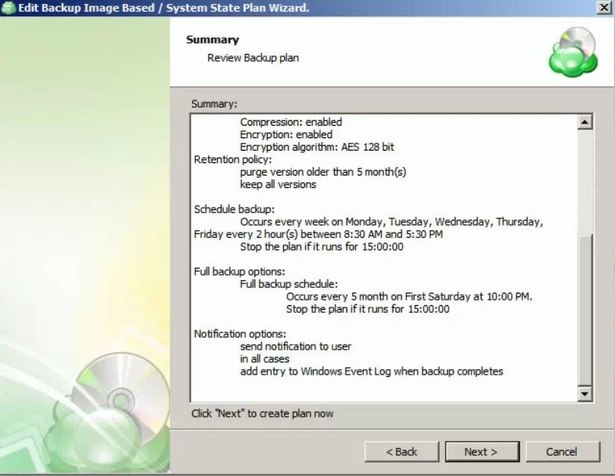
Thanks - Chris -
 Matt
91I think it depends on how often you plan to run your backups and if you use block-level functionality.
Matt
91I think it depends on how often you plan to run your backups and if you use block-level functionality.
In your case it would be quite difficult to keep 5 months worth of versions with this setup, since you would be able to barely able to fit in 6 full backups on that disk.
The best choice would be to enable block-level backup and try running it with all the settings that I see on your screenshots. Keep in mind that purging will only happen upon new full backup, and it's actually better to run full backups more frequently than 5 months.
The most problematic point in your setup is the lack of space, of course, and since it's difficult to predict how much that data would take across several months it's equally difficult to suggest exact number for your retention policy. -
 AB501UTI0N
0Hi Matt, sorry for the delay in getting back to you! Block Level backups were already in place at this site.
AB501UTI0N
0Hi Matt, sorry for the delay in getting back to you! Block Level backups were already in place at this site.
I just don't understand why the backup retention policy is so complicated and it seems I am not the only one who feels this way. I spend hours every month re-jigging the backup retention because no matter what I do the NAS seems to fill up even if the retention is set to 3 months. -
 Matt
91Retention is based on the dependency between blocks and full backups, similarly to how SQL backups are based on diffs and fulls.
Matt
91Retention is based on the dependency between blocks and full backups, similarly to how SQL backups are based on diffs and fulls.
You can check the following articles regarding the topic:
https://www.msp360.com/resources/blog/backup-retention-policies/
https://www.msp360.com/resources/blog/scheduling-full-backup/
https://www.msp360.com/resources/blog/block-level-backup/ -
 AB501UTI0N
0@James Dyke - Cloud Berry was recommended to me as a cheaper alternative that supported multiple methods of backing up to cloud storage as well as onsite storage.
AB501UTI0N
0@James Dyke - Cloud Berry was recommended to me as a cheaper alternative that supported multiple methods of backing up to cloud storage as well as onsite storage.
@Matt - Thanks for the links and I think the part that I have been missing this whole time is... (However it is important to keep in mind to do a regular full backup to save on space, increase recovery time and purge older versions.)
I have not being doing enough full backups in order for the retention policy to work. So basically it just fills the NAS up within about 2 months.
So the new settings I am running with are incremental backups every 2 hours during business hours and also a full backup every 1 month. Also the retention policy is set to delete versions older than 3 months (file version age).
Do you think these settings would work correctly or should I set them up differently? Thanks for your help thus far! :) -
 David Gugick
118A couple comments:
David Gugick
118A couple comments:
1. The amount of space needed will depend on how quickly the data changes within your 2 hour backup interval. More frequent incremental backup can add to the total storage need based on how the data is changing. As an example, if the same data keeps changing every couple hours, then you'll effectively end up backing up new data each incremental. I would ask if you need a 2 hour restore point objective for the image backups. If so, then leave the incremental backup at 2 hours. If you can withstand a less granular RPO, then consider changing the incremental backup schedule to something less frequent.
2. With a 3 month retention and monthly full backups, CloudBerry will need to keep 4 months on disk before it can start removing old versions. Each full set will be 1 Full + 360 Incremental backups (approx). In order to remove backups older than 3 months, the product needs to wait for 4 months. That's 4 Full + 1,440 Incremental Backups (approx). Your Full is about 550GB (before compression) which is about 2.2TB. The incremental backups can be any size depending on change and can easily push you over the 3TB target disk size. What you may want to do is run more frequent Full backups (ever 14 days) if you find you're hitting your storage limits. You can also consider reducing the retention period to something smaller.
3. The product does allow you to exclude folders for backup when performing Image backups. So, if there are folders or files you do not care about, consider excluding them from backup.
4. You can use the Windows Disk Cleanup utility (cleanmgr.exe) to clean up system files you may no longer need (<a href="https://support.microsoft.com/en-us/help/17421/windows-free-up-drive-space" target="_blank" rel="nofollow">https://support.microsoft.com/en-us/help/17421/windows-free-up-drive-space</a>). As an example, Windows Installer files for OS updates can take a lot of space as can Windows Dump Files. The Disk Cleanup utility can show you the system file storage used in each category and provide an option to remove files once you understand the consequences of doing do (may not be able to roll back to an earlier OS version / file).
Welcome to MSP360 Forum!
Thank you for visiting! Please take a moment to register so that you can participate in discussions!
Categories
- MSP360 Managed Products
- Managed Backup - General
- Managed Backup Windows
- Managed Backup Mac
- Managed Backup Linux
- Managed Backup SQL Server
- Managed Backup Exchange
- Managed Backup Microsoft 365
- Managed Backup G Workspace
- RMM
- Connect (Managed)
- Deep Instinct
- CloudBerry Backup
- Backup Windows
- Backup Mac
- Backup for Linux
- Backup SQL Server
- Backup Exchange
- Connect Free/Pro (Remote Desktop)
- CloudBerry Explorer
- CloudBerry Drive
More Discussions
- Terms of Service
- Useful Hints and Tips
- Sign In
- © 2025 MSP360 Forum