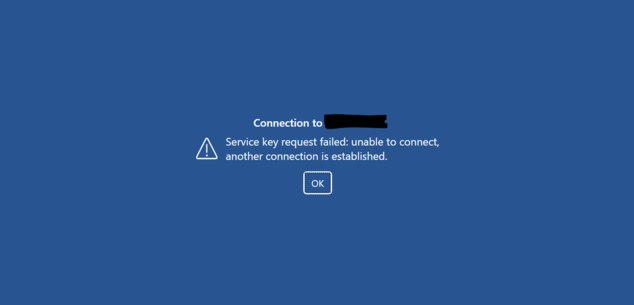Forum tip: Always check when replies were posted. Technology evolves quickly, so some answers may not be up-to-date anymore.
-
 Tony
8I thought it might be helpful to newbies like myself to detail the process of setting up unattended access, as there are a couple of hooks that tripped me up along the way one being the password required and the fact that the program doesn't show up in the system tray.
Tony
8I thought it might be helpful to newbies like myself to detail the process of setting up unattended access, as there are a couple of hooks that tripped me up along the way one being the password required and the fact that the program doesn't show up in the system tray.
Perhaps the forum Admin might put a sticky on this to sit at the top of the group?
1. Install the program and launch it.
2. Click on the selector at the top and choose "Allow Remote Control"
3. Make a note of the computer ID (you'll need it later)
4. Select Encryption ON
5. Tick the Encryption required box (this will generate a very long stream of figures)
6. Click on Save and save it to preferably a pen drive (a text file with the computer name will be created)
7. Select the box "Allow unattended access"
8. Click OK and check that Encryption is ON and Unattended access is ON
9. REBOOT the computer. Cloudberry will load automatically in the start-up process, but you will not see it in the system tray.
On the computer you intend to Access the above set-up
1. Install the program and launch it.
2. Click on the selector at the top and choose "Control Remote Control"
3. Type in the computer number you previously made a note of (no spaces)
4. Put your pen drive into the USB of the computer
5. click on the button with 3 dots next to it
6. click on encryption required
7. Choose read from file (and find the txt file on your pen drive)
8. Press OK and then connect. (This should wake up Cloudberry at the other end and show the connection number and name).
9. You will be asked for a password. The password required is the Windows password that was used to login to the computer you are accessing.
10. All going well...... you will have control of the remote screen.
11. The access to that particular computer will be saved along with the encryption key so you will not have to re-enter it again. -
 Tony
8It is all said and done FREE software, possibly still in the development stage and the type of person mostly using it would be familiar with the vagaries of computer usage and "solving problems" :-).
Tony
8It is all said and done FREE software, possibly still in the development stage and the type of person mostly using it would be familiar with the vagaries of computer usage and "solving problems" :-).
I guess if it morphed into a deluxe paid version, then better documentation could be expected. I used to be a programmer/analyst before I retired 15 years ago, so I have some sympathy for the developer.
I've been using it on 3 computers for about 3 weeks now. It performs flawlessly and I am grateful to be given the use of it without any payment. -
 Gleb
34Hi , thanks for the insight!
Gleb
34Hi , thanks for the insight!
Here's our plan: the freeware version will stay freeware and its feature set will be approximately as it is right now (maybe we will add a bit more).
The "deluxe paid version" will be tied with a web portal and most of the stuff will be performed automatically under the hood. -
 Frank
0but still ill have to logout of the current user on the remote PC and be forced to login with my User, shouldn't the encrypted key be enough for that ? is it something within the Windows OS that prevent this or its a feature in your program, if its within the windows OS i can live with it, but if its a feature, can we get an option with trusted PC thus we can get over this issue .
Frank
0but still ill have to logout of the current user on the remote PC and be forced to login with my User, shouldn't the encrypted key be enough for that ? is it something within the Windows OS that prevent this or its a feature in your program, if its within the windows OS i can live with it, but if its a feature, can we get an option with trusted PC thus we can get over this issue . -
 Frank
0so after setting up CBRA on one of the site laptops it wont work after two days, now im getting this message when i try to connect to it, and if i remove the encryption key i will be stuck in connecting and reconnecting loop, i dont have physical access to the target laptop so i dont know whats up .Attachment
Frank
0so after setting up CBRA on one of the site laptops it wont work after two days, now im getting this message when i try to connect to it, and if i remove the encryption key i will be stuck in connecting and reconnecting loop, i dont have physical access to the target laptop so i dont know whats up .Attachment Capture
(21K)
Capture
(21K)
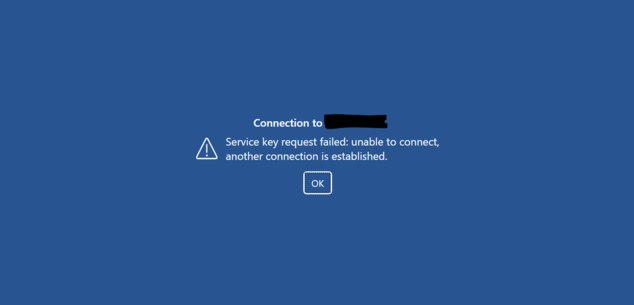
-
 Sergey N
26Hello Antanas,
Sergey N
26Hello Antanas,
Using PIN in this case is incorrect, as it is a temporary matter which is constantly changed. Here is a guide on how to set it up properly:
https://help.cloudberrylab.com/cloudberry-remote-assistant/using-remote-assistant/unattended-access
Thank you. -
 Antanas
0Yes, my windows user does have password. It all were working perfectly untill I restarted my remote PC - first time after Cloudberry installation. I could not even connect to it after the restart - RA service were working in background but it were no icon on taskabr right bottom corner. So I had to start RA from desktop shortcut and could connect again but only by PIN.
Antanas
0Yes, my windows user does have password. It all were working perfectly untill I restarted my remote PC - first time after Cloudberry installation. I could not even connect to it after the restart - RA service were working in background but it were no icon on taskabr right bottom corner. So I had to start RA from desktop shortcut and could connect again but only by PIN. -
 Antanas
0On the very first screenshot (host computer) you can see an option for "Encryption reguired" is switched On and you can see a part of encryption key actually. The second screenshot (in the middle) is from a computer trying to access the first one. It has also encryption reguired option and the key is the same. And as you can see on the third screenshot, the host computer is still requesting PIN.
Antanas
0On the very first screenshot (host computer) you can see an option for "Encryption reguired" is switched On and you can see a part of encryption key actually. The second screenshot (in the middle) is from a computer trying to access the first one. It has also encryption reguired option and the key is the same. And as you can see on the third screenshot, the host computer is still requesting PIN. -
 Travis K
0Long story short I followed Tony's instructions above and got Unattended Access set up and successfully accessed the target computer. (The instructions would be more clear using "target" and "host" to designate which computer is which.)
Travis K
0Long story short I followed Tony's instructions above and got Unattended Access set up and successfully accessed the target computer. (The instructions would be more clear using "target" and "host" to designate which computer is which.)
Unfortunately the target computer does not and will not be using a Windows Password, so other than the encryption key there was no password needed to access the target, AND ticking "Enable Custom Password" and setting that up did nothing.
In trying to get that working I can no longer access the target computer at all because the encryption key must have somehow gotten changed and I get a " Key request failed: insecure connection request expected" warning. Even after going through the instructions and setting up encryption again, no luck.
I also tried uninstalling the software and reinstalling it, which changed nothing.
I really wish this was more user friendly for us laymen, as it seems like it works really well otherwise.
If someone has a fix that doesn't require a computer networking degree, I'm all ears.
Thank you in advance. -
 Travis K
0Now upon trying to remote access the target computer I'm getting a "Service key request failed:insecure connection
Travis K
0Now upon trying to remote access the target computer I'm getting a "Service key request failed:insecure connection
request expected: remove public encryption key."
I would gladly remove the encryption, but the software shows not way of doing that. I have the encryption box unchecked on target computer. Doesn't help.
You get what you pay for, I guess.
Sorry, super frustrated. -
 Travis K
0Ok, so I got the encryption cleared. It seems as though I need to have a Windows Password set in the OS, otherwise there is no password needed to access an unattended computer. Why can't I set a custom password for unattended access, and/or is simply using encryption with no password safe?
Travis K
0Ok, so I got the encryption cleared. It seems as though I need to have a Windows Password set in the OS, otherwise there is no password needed to access an unattended computer. Why can't I set a custom password for unattended access, and/or is simply using encryption with no password safe? -
 Sergey N
26Hello Travis,
Sergey N
26Hello Travis,
That is correct, using a custom password with UA is not safe and as I mentioned in the forum and blog post those are just replacements for the PIN, not the encryption key. As for the error that you have encountered it seems that you have set-up UA without encryption and enabling it on the target machine, this is why it is expecting a regular connection.
Welcome to MSP360 Forum!
Thank you for visiting! Please take a moment to register so that you can participate in discussions!
Categories
- MSP360 Managed Products
- Managed Backup - General
- Managed Backup Windows
- Managed Backup Mac
- Managed Backup Linux
- Managed Backup SQL Server
- Managed Backup Exchange
- Managed Backup Microsoft 365
- Managed Backup G Workspace
- RMM
- Connect (Managed)
- Deep Instinct
- CloudBerry Backup
- Backup Windows
- Backup Mac
- Backup for Linux
- Backup SQL Server
- Backup Exchange
- Connect Free/Pro (Remote Desktop)
- CloudBerry Explorer
- CloudBerry Drive
More Discussions
- Terms of Service
- Useful Hints and Tips
- Sign In
- © 2025 MSP360 Forum