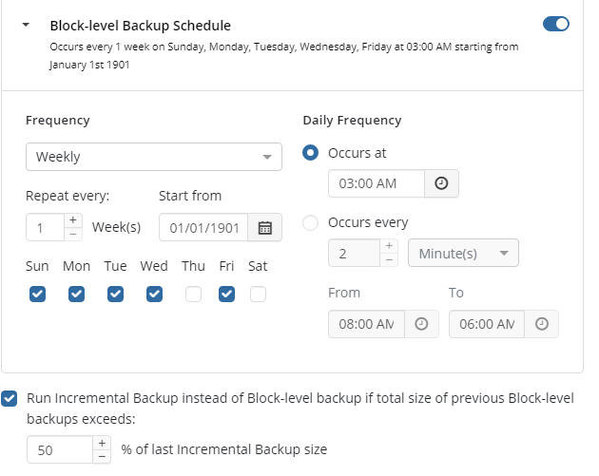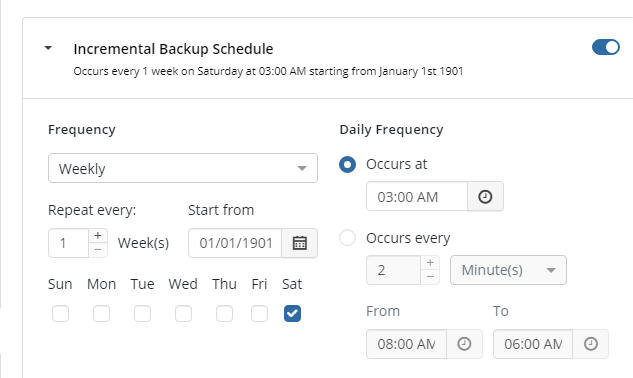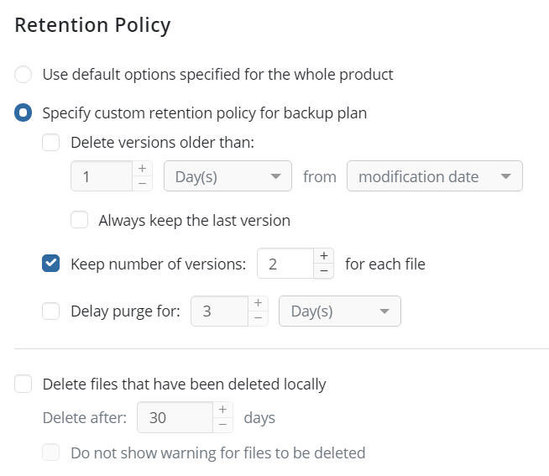Forum tip: Always check when replies were posted. Technology evolves quickly, so some answers may not be up-to-date anymore.
-
 Allan Coganovitch
0I am trying to determine why a client has 4 different versions of an Outlook .PST file in Amaon S3.
Allan Coganovitch
0I am trying to determine why a client has 4 different versions of an Outlook .PST file in Amaon S3.
The name is specifically archive3.pst and all 4 versions are > 4 Gb.
My block level plan specifies 2 versions.
I used the 'inventory report in Amazon to create a .csv file and sorted the result in descending size order.
I have these two files which have recent dates and the path, size, etc seem correct:
/Documents/Outlook Files/archive3.pst$/20210814064633/archive3.pst
/Documents/Outlook Files/archive3.pst$/20210806232225/archive3.pst
Then I have 2 more files named archive3.pst with dates in Oct. 2020!
Their paths are very long as follows:
MBS-f0cbdc2a-059c-4eb7-8067-385494eb8389/CBB_PANACHE-PM/C$/Users/Property Manager/Documents/Outlook Files/archive3.pst$/20201008211155/archive3.pst
and
MBS-f0cbdc2a-059c-4eb7-8067-385494eb8389/CBB_PANACHE-PM/C$/Users/Property Manager/Documents/Outlook Files/archive3.pst$/20201001211709/archive3.pst
So, my questions are:
What are these files whose paths start with 'MBS'?
Are they necessary?
Thank you in advance? -
 David Gugick
118Have you checked the Storage tab in the UI to see what versions are being shown for that file? Do you see 4 versions or fewer? Is it possible the PST file location was moved either manually or through an upgrade to Microsoft Office? If so, the old, now deleted, file may be kept around indefinitely depending on retention settings. What is the true location of the PST file on the endoint? And, lastly, what are your retention settings and schedules for the incremental vs full backups.
David Gugick
118Have you checked the Storage tab in the UI to see what versions are being shown for that file? Do you see 4 versions or fewer? Is it possible the PST file location was moved either manually or through an upgrade to Microsoft Office? If so, the old, now deleted, file may be kept around indefinitely depending on retention settings. What is the true location of the PST file on the endoint? And, lastly, what are your retention settings and schedules for the incremental vs full backups. -
 Allan Coganovitch
0I do not think that I am trying to find this information that you asked for correctly:
Allan Coganovitch
0I do not think that I am trying to find this information that you asked for correctly:
"Have you checked the Storage tab in the UI to see what versions are being shown for that file"
I am seeing 1 archive3.pst with a size of about 200k whereas the actual file on the client's hard drive is about 6 Gb currently.
Can you please provide click-by-click steps to find the correct information? Sorry!
Yes, it is possible (but I am not sure) that the archive3.pst was moved.
The true location of the .pst is username/Documents/Outlook Files/archive3.pst
See 3 attachments for retention and scheduling.
Does the 'MBS' at the start of paths 3 and 4 above mean that the files are no longer in their original location?
Thank you once again, David.Attachments schedule-2
(38K)
schedule-2
(38K)
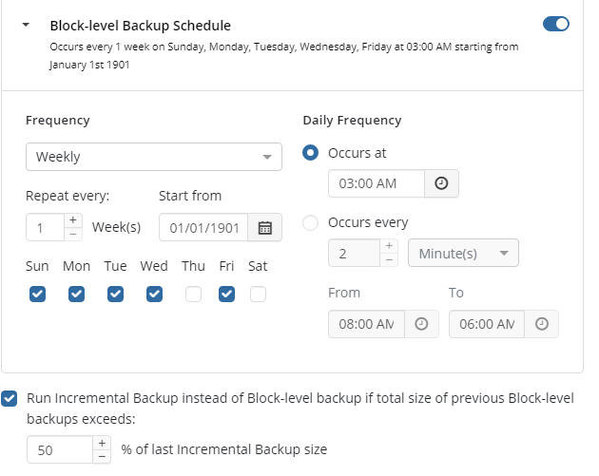
 schedule-1
(28K)
schedule-1
(28K)
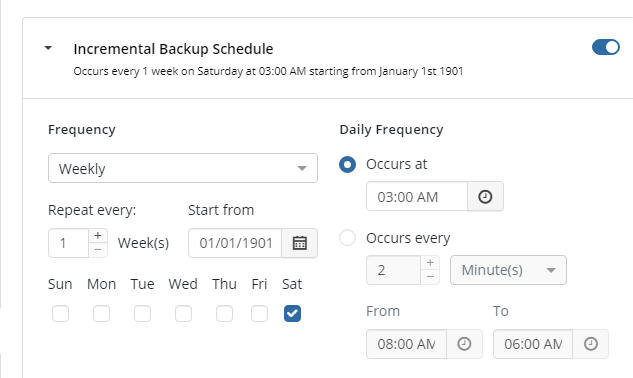
 retention policy
(41K)
retention policy
(41K)
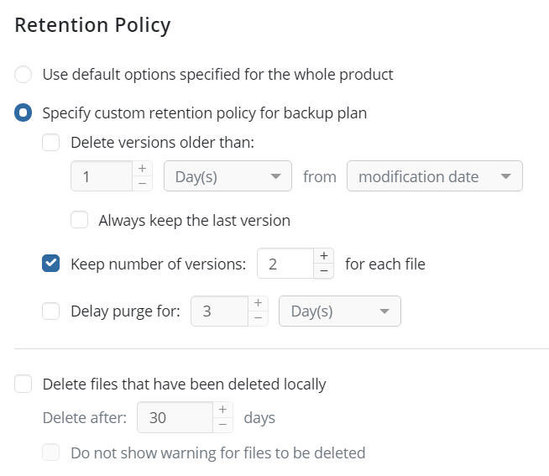
-
 David Gugick
118I'll get back to you on the broader questions you asked, but according to your retention settings you're keeping two versions and you're not removing files from backup storage that have been deleted locally. That's perfectly fine, assuming you understand than any files that are deleted or moved will remain in backup storage indefinitely. Given that it looks like you have two backup locations in storage for that pst, my initial guess is that the file was moved. I believe Microsoft Office did that with the 2016 version, if memory serves. If you want, you can check the option to delete files that have been deleted locally, but I would put a delay in the deletion of at least 14 days or more, to ensure that if the endpoints ever hit by something like ransomware the backups are safe for that minimum amount of time. Or you could just enable that option without a delay and wait for the next plan execution to run and see if the versions that are not needed anymore are removed from backup storage. And then you can turn that option back off.
David Gugick
118I'll get back to you on the broader questions you asked, but according to your retention settings you're keeping two versions and you're not removing files from backup storage that have been deleted locally. That's perfectly fine, assuming you understand than any files that are deleted or moved will remain in backup storage indefinitely. Given that it looks like you have two backup locations in storage for that pst, my initial guess is that the file was moved. I believe Microsoft Office did that with the 2016 version, if memory serves. If you want, you can check the option to delete files that have been deleted locally, but I would put a delay in the deletion of at least 14 days or more, to ensure that if the endpoints ever hit by something like ransomware the backups are safe for that minimum amount of time. Or you could just enable that option without a delay and wait for the next plan execution to run and see if the versions that are not needed anymore are removed from backup storage. And then you can turn that option back off. -
 Allan Coganovitch
0Ignoring the fact that the specific files that I am asking about are pst and working with a real-world example:
Allan Coganovitch
0Ignoring the fact that the specific files that I am asking about are pst and working with a real-world example:
A lot of my clients work on their budgets for a few months every year.
Part of this process is to refer to last year's Excel budget.
It could be perhaps 9 months before a client realizes that their prior year's budget is missing/corrupted for whatever reason.
Not deleting files from the backup that have been deleted from the local computer has allowed me to recover more than 1 budget file :smile: -
 Steve Putnam
36For our clients in the Accounting/Tax fields we sell an "Extended Retention" option which keeps versions and deleted files in the backup location for 15 months (vs our standard of 90 days retention). We price this option under $10/month, but it has become very popular as it addresses the situation you described, and generates more revenue.
Steve Putnam
36For our clients in the Accounting/Tax fields we sell an "Extended Retention" option which keeps versions and deleted files in the backup location for 15 months (vs our standard of 90 days retention). We price this option under $10/month, but it has become very popular as it addresses the situation you described, and generates more revenue. -
 Allan Coganovitch
0Interesting.
Allan Coganovitch
0Interesting.
We use the 'Keep Number of Versions' option = 2.
That way a budget file that has not been modified will be retained 'forever' even if it has been deleted locally.
Are you using any sort of combination of 'retention days' and 'retention versions'?
I have not really thought my question out in details to see if it makes sense or not. -
 Allan Coganovitch
0
Allan Coganovitch
0
I am following up on your post #5 in this thread.
Have you had the opportunity to review your comment " I'll get back to you on the broader questions"?
Thank you in advance. -
 David Gugick
118If you click on the file in question on the Backup Storage tab, you'll see a list of versions in storage for that file in the bottom tab. What I need to know is how many versions you are seeing? Is it 2 or 4? Or something else? If you only see 2, then it stands that the other file versions are in the other folder. On the folder which is no longer current with the live data, you can right-click those versions and delete them from backup storage to resolve the issue. If you see 4 versions, then I need to know if they are Full or Block-Level / Incremental.
David Gugick
118If you click on the file in question on the Backup Storage tab, you'll see a list of versions in storage for that file in the bottom tab. What I need to know is how many versions you are seeing? Is it 2 or 4? Or something else? If you only see 2, then it stands that the other file versions are in the other folder. On the folder which is no longer current with the live data, you can right-click those versions and delete them from backup storage to resolve the issue. If you see 4 versions, then I need to know if they are Full or Block-Level / Incremental. -
 Allan Coganovitch
0
Allan Coganovitch
0
I have to do this using a remote connection, correct?
I am assuming that this information is not available using 'CloudBerry Explorer' or 'Amazon S3 Browser'? -
 David Gugick
118You need to do this on the client not directly in storage. The client uses the catalog to show information and does not directly pull from storage. While you can see some information from the management console, it does not show size or backup type. Remote is fine.
David Gugick
118You need to do this on the client not directly in storage. The client uses the catalog to show information and does not directly pull from storage. While you can see some information from the management console, it does not show size or backup type. Remote is fine. -
 Allan Coganovitch
0
Allan Coganovitch
0
I have resolved that issue, thank you.
However, I have another issue with the same client's computer that is probably related.
The space used on the backup storage does not seem correct as follows:
The User Interface on the client's computer indicates that 21.3 Gb is used.
The Amazon inventory report 22.7Gb,
I do not mind the minor difference.
However, on the MSP360 console for that user the total is about 38.7 Gb.
I have synced numerous times in the User Interface and done several more back-ups but the space used in the MSP360 console does not correct itself.
What can I do to resolve this issue?
Thank you in advance. -
 David Gugick
118Where are you looking in the management interface to see the user's storage use? Are you looking in Reporting - Storage Usage? Somewhere else?
David Gugick
118Where are you looking in the management interface to see the user's storage use? Are you looking in Reporting - Storage Usage? Somewhere else? -
 David Gugick
118That's a service user account for authentication for likely more than one agent (or all) at the customer. Are you saying that service account is used only on a single endpoint?
David Gugick
118That's a service user account for authentication for likely more than one agent (or all) at the customer. Are you saying that service account is used only on a single endpoint? -
 Allan Coganovitch
0
Allan Coganovitch
0
The Email address is only installed on one computer and the bucket is only used on one computer.
However, going back to the beginning for this end user's Email address:
Previously, he had another computer (let's name it 'first'), with CloudBerry MSP Cloud-Backup installed and it was backing up to the same bucket name.
Then, he purchased a new computer from me (let's name it 'second').
I uninstalled the backup software from the computer named 'first'.
I installed the backup software on the computer named 'second' using the same end user's email address and bucket name.
Note that the two computers have different computer names.
I intentionally did not remove the 'first' computer's name from the bucket as I wanted to retain it 'just in case'.
So, for maybe the past year, I had both 'first' and 'second' computers backed up to the same bucket.
Then, using a suggestion from someone else in these forums, I used CloudBerry Explorer to delete the data for the computer 'first'.
Then I connected remotely to the 'second' computer and did a 'sync' of the repository using the user interface.
Now, I have the issue where the space used is different - see my post from 8 days ago. -
 David Gugick
118
David Gugick
118
Based on your description, you can likely delete the data from Reporting > Capacity Report for the user and prefix no longer used.
In the future, please do not use Explorer to remove data. Delete backup data via the Organization > User > Cross button or via the Backup Storage tab + subsequent automatic sync from the agent before decommissioned.
Welcome to MSP360 Forum!
Thank you for visiting! Please take a moment to register so that you can participate in discussions!
Categories
- MSP360 Managed Products
- Managed Backup - General
- Managed Backup Windows
- Managed Backup Mac
- Managed Backup Linux
- Managed Backup SQL Server
- Managed Backup Exchange
- Managed Backup Microsoft 365
- Managed Backup G Workspace
- RMM
- Connect (Managed)
- Deep Instinct
- CloudBerry Backup
- Backup Windows
- Backup Mac
- Backup for Linux
- Backup SQL Server
- Backup Exchange
- Connect Free/Pro (Remote Desktop)
- CloudBerry Explorer
- CloudBerry Drive
More Discussions
- Terms of Service
- Useful Hints and Tips
- Sign In
- © 2025 MSP360 Forum