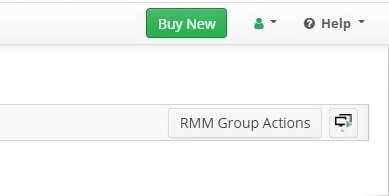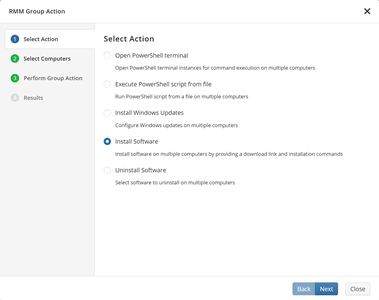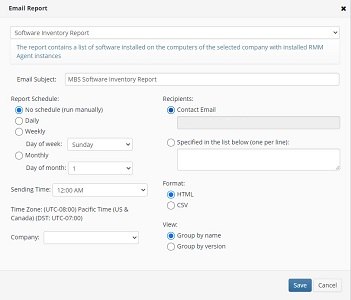Forum tip: Always check when replies were posted. Technology evolves quickly, so some answers may not be up-to-date anymore.
-
 IvanS
3MSP360 RMM 1.3
IvanS
3MSP360 RMM 1.3
With Centralized Deployment of Windows Updates and Software Management on a Group of Computers, Reporting, and UI Improvements
Starting from version 1.3, MSP360 RMM gets to a new level by adding even more automation of daily administrative tasks and helping IT administrators to keep track of important changes on the clients’ computers. We're excited to introduce such features as software and Windows Updates deployment, new alerts, and reports that will simplify tech engineers' daily routines and give them fewer things to worry about.
Windows Updates Deployment
The automated Windows Updates Deployment enables you to choose and install patches on multiple desktops and servers at a time. Starting from version 1.3, there is no need to go through all the computers one by one to check for available Windows Updates. Using the RMM Group Action wizard on the Computers, Remote Management page, you can scan the operating system on a group of computers to identify available updates and install them in bulk.
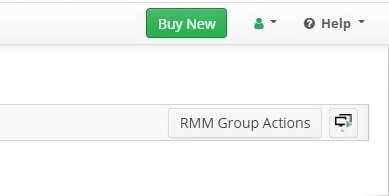
Centralized Software Management
For effective software management on the clients' desktops and servers, MSP360 RMM starting from version 1.3 allows applications to be deployed or uninstalled on a group of computers in just a few clicks. To do this, open the RMM Group Action wizard on the Remote Management page and choose the Install software or Uninstall software option.To learn more on centralized software management, read our help article.
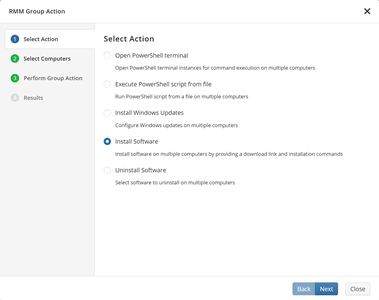
Scheduled Reports
Version 1.3 also comes with the scheduled reports feature to simplify monitoring the computers under management. You can configure and schedule automated reports to distribute to specified email addresses. Each report can be exported in CSV format as well. Currently, the following reports are available:
- Software inventory report
- Computer inventory report
- Software details report
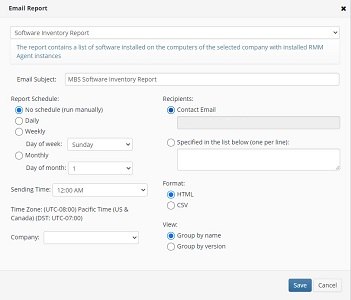
UI Improvements
We're constantly working to make MSP360 easy to work with and, with the new version, we're happy to introduce upgrades to the following RMM sections:
- General tab
Starting from RMM version 1.3, it is now possible to disable the monitoring of a specific computer to prevent getting alerts from it while it is undergoing maintenance.
- Computer info tab
RMM Alerts
Get new alerts about changes in the software and hardware inventory on a monitored computer, as well as about CPU critical temperature.
- CPU Temperature > 80°C (176°F) for 5 Minutes.
- Software Changes.
- Hardware Changes.
Welcome to MSP360 Forum!
Thank you for visiting! Please take a moment to register so that you can participate in discussions!
Categories
- MSP360 Managed Products
- Managed Backup - General
- Managed Backup Windows
- Managed Backup Mac
- Managed Backup Linux
- Managed Backup SQL Server
- Managed Backup Exchange
- Managed Backup Microsoft 365
- Managed Backup G Workspace
- RMM
- Connect (Managed)
- Deep Instinct
- CloudBerry Backup
- Backup Windows
- Backup Mac
- Backup for Linux
- Backup SQL Server
- Backup Exchange
- Connect Free/Pro (Remote Desktop)
- CloudBerry Explorer
- CloudBerry Drive
More Discussions
- Terms of Service
- Useful Hints and Tips
- Sign In
- © 2025 MSP360 Forum