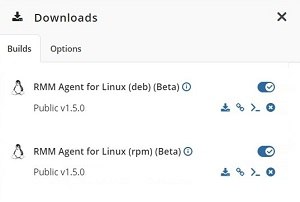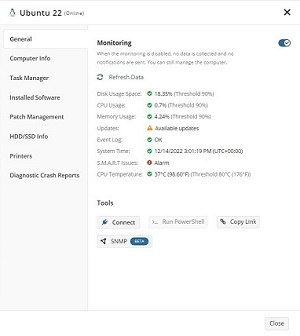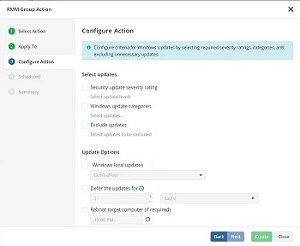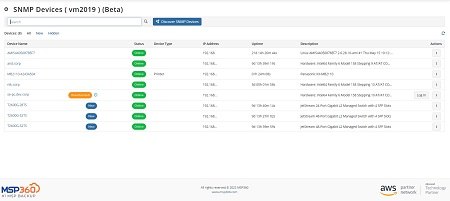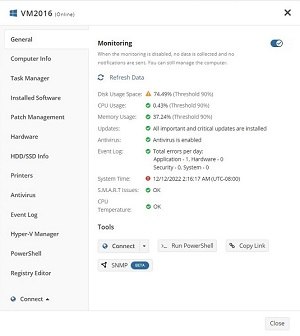Forum tip: Always check when replies were posted. Technology evolves quickly, so some answers may not be up-to-date anymore.
-
 IvanS
3MSP360 RMM 1.5
IvanS
3MSP360 RMM 1.5
With Support for Linux, RMM policy for Windows updates and SNMP monitoring
Summary
MSP360 RMM announces a new stage in its development with the addition of Linux support, new RMM policies for Windows patch management, and SNMP monitoring.
Now that Linux support has been added to MSP360 RMM 1.5, it offers extensive support for Windows, macOS, and Linux devices.
Its features are designed to give IT administrators peace of mind when installing Windows updates or monitoring network devices.
1. RMM for Linux (beta)
MSP30 is excited to announce a good news for Linux users. We have added support for Linux devices in version 1.5 of RMM.
You can now monitor the performance of your Linux devices from the MBS console and receive alerts if anything goes wrong.
Check the Downloads section to find different options for installing the RMM agent for Linux, from a direct link to download the build to a bush script for installing the agent on Linux.
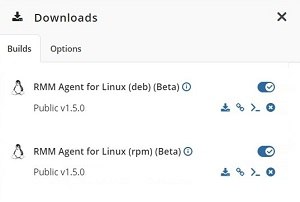
Currently, RMM for Linux supports the following Linux systems:
- Ubuntu 12.04/.../22,
- Debian 10.x/.../11.x,
- SUSE Enterprise 12 SP2/15, openSUSE 15.x,
- Red Hat 7.x/ .../9.x,
- Fedora 33/.../37,
- CentOS 7.x/8.x,
- Oracle Linux 7.x/.../9.x.
The beta version provides basic information for monitoring the critical performance parameters, process and daemon management, software uninstallation, alerting and much more.
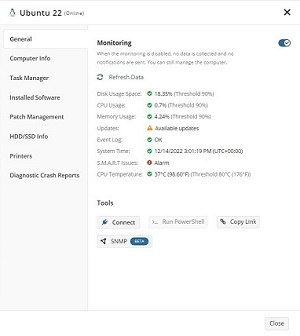
Check out the help section for more information on the features supported by the first RMM for Linux version.
2. RMM policy for Windows updates
Patch management has been made even easier with MSP360 RMM 1.5 thanks to a new RMM policy for Windows updates.
In addition to automating patch installations and setting update schedules, it is now possible to exclude unwanted updates, postpone patch installation, and specify when to reboot the remote computer. An RMM policy configured for a specific company will be automatically applied to every new computer added to that company, ensuring that Windows updates are installed automatically.
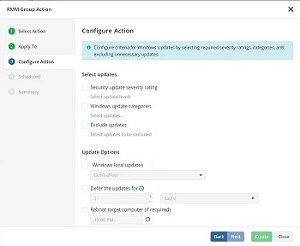
3. SNMP monitoring (beta)
The complexity of this feature led MSP360 to release a light version of SNMP monitoring.
Click the SNMP button on the RMM side panel of the machine you want to discover the devices on to begin the SNMP discovery process.
SNMP device pages display general information about network devices, such as their IP address, name, type, and status. Once you click the device name, a side panel will appear with the device's OID list. There is a limitation to the number of OID details that can be displayed in the beta version.
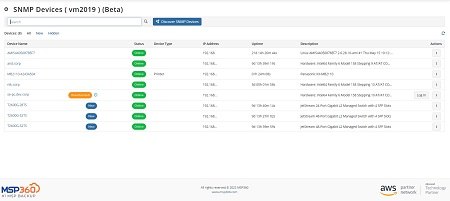
4. Web based remote access
A new web browser-based Connect application makes connecting to a remote computer even easier and faster.
With the new WEBRTC protocol, the connection quality has greatly improved, resulting in an overall improvement in performance. Additionally, it allowed the user to connect to a remote computer open in a separate browser tab.
The Beta version has a few limitations, such as not having a black screen or not being able to transfer files. Those options can always be accessed from the desktop application if they are important to you.
To begin the web-browser remote session, click the Connect button on the Remote management page or the RMM side panel of the desired computer.
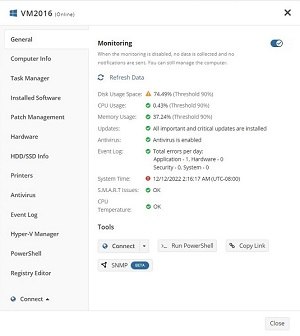
5. Other improvements
- Connection loss for workstations.
- Scheduled reports for available/installed Windows updates.
- New common scripts in the Script library.
- Process and daemon management on the macOS devices.
Welcome to MSP360 Forum!
Thank you for visiting! Please take a moment to register so that you can participate in discussions!
Categories
- MSP360 Managed Products
- Managed Backup - General
- Managed Backup Windows
- Managed Backup Mac
- Managed Backup Linux
- Managed Backup SQL Server
- Managed Backup Exchange
- Managed Backup Microsoft 365
- Managed Backup G Workspace
- RMM
- Connect (Managed)
- Deep Instinct
- CloudBerry Backup
- Backup Windows
- Backup Mac
- Backup for Linux
- Backup SQL Server
- Backup Exchange
- Connect Free/Pro (Remote Desktop)
- CloudBerry Explorer
- CloudBerry Drive
More Discussions
- Terms of Service
- Useful Hints and Tips
- Sign In
- © 2025 MSP360 Forum