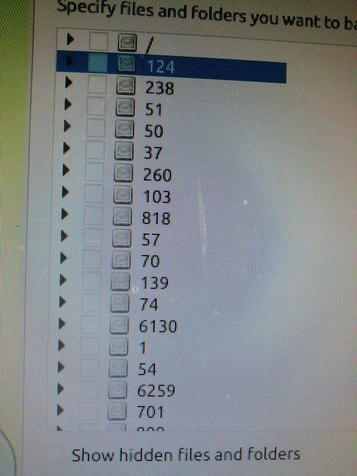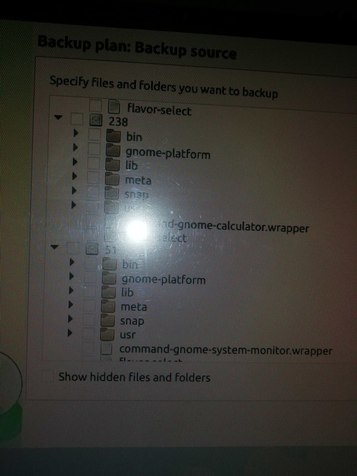Forum tip: Always check when replies were posted. Technology evolves quickly, so some answers may not be up-to-date anymore.
-
 Mark Hamblin
0Hi Guys,.. have just installed Cloudberry backup onto a ubuntu 18.04 desktop m/c. and I have found no related stuff in the forum for my problem.
Mark Hamblin
0Hi Guys,.. have just installed Cloudberry backup onto a ubuntu 18.04 desktop m/c. and I have found no related stuff in the forum for my problem.
When I run Cloudberry I get the confirmation windows etc,. and ultimatley the admin window. ( file, Edit, Window, Help)
However, these Windows are all too big,. and for some reason I cannot seem to be able to resize them.
Even if I go 'full screen' the cloudberry window is nothing like 'full screen'.
Initially I thought this might be to do with my dual screens,.. being at different resolutions.. but alas no,.. the cloudberry window is some 25% bigger than my defined 1920x1200 sized window.
if I try to change the window size I get a pop-up display show current screen size ( I assume ) as 802x602,.. but this does not change when I drag a corner in.. and is clearly not the actual size of the window itself..
Any thoughts ,..
Many thanks -
 David Gugick
118This is a known issue related to scaling that may be addressed with the following change the launch script. If you have concerns about how to make this change, the Support team will be more than happy to provide assistance. You can reach out from the app by clicking the Feedback button in the toolbar.
David Gugick
118This is a known issue related to scaling that may be addressed with the following change the launch script. If you have concerns about how to make this change, the Support team will be more than happy to provide assistance. You can reach out from the app by clicking the Feedback button in the toolbar.
Add:to /opt/local/CloudBerry Backup/bin/cbbGUI launch script (as a new line)export QT_AUTO_SCREEN_SCALE_FACTOR=0
-
 Mark Hamblin
0Tx,.. That edit should not be a problem,.. I'll give it a go later,.. ( busy cooking diner at the moment :razz: ).
Mark Hamblin
0Tx,.. That edit should not be a problem,.. I'll give it a go later,.. ( busy cooking diner at the moment :razz: ).
But many tx for prompt response -
 David Gugick
118Well, now I'm hungry, so I'll have a lunch. Let us know how it goes (dinner and the startup change) :-)
David Gugick
118Well, now I'm hungry, so I'll have a lunch. Let us know how it goes (dinner and the startup change) :-) -
 Mark Hamblin
0Tx David,.. That seems to have fixed the start-up window issue,.. I can now register ( as I can see the buttons needed ), and get to the main admin window.
Mark Hamblin
0Tx David,.. That seems to have fixed the start-up window issue,.. I can now register ( as I can see the buttons needed ), and get to the main admin window.
However I still cannot resize the main window, even though it is now possible to create a backup,..and there are only icon to collapse or kill the window,.. ie there is no 'full size icon'.
If I then go on to create a backup and select a destination,.. I get the list of places to store to,..
Now the 1st time I called this list,.. the window extended the full extent of the screen,.. ie with lots of blank lines at the bottom,.. however subsequent calls to this menu have produced a normal list. ( strange,.. but just an observation ).
Additionally when I go to choose the folders I wish to back up the folder structure is incorrectly represented,.. its 'just screwy',.. see pictures attached.
On the plus side,.. I have created a successful plan, that does seem to be working,..
And Diner last night was good,.. I followed a new Dolsot Bibimbap recipe I found on youtube... tasted great with some wine!! :smile:Attachments IMG_20190202_141102
(368K)
IMG_20190202_141102
(368K)
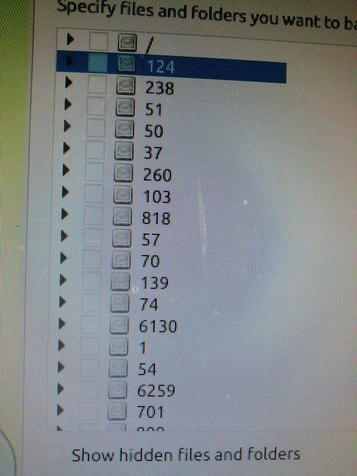
 IMG_20190202_141038
(229K)
IMG_20190202_141038
(229K)
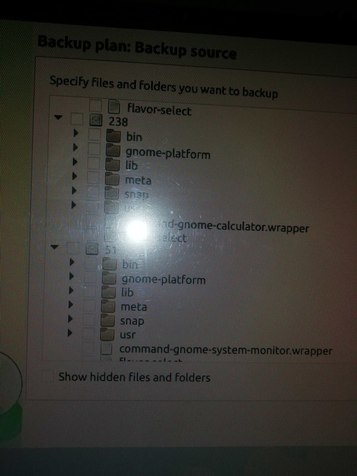
-
 Joe Schreffler
0I have the same problem, but adding the line
Joe Schreffler
0I have the same problem, but adding the line
export QT_AUTO_SCREEN_SCALE_FACTOR=0
to the file
/opt/local/CloudBerry Backup/bin/cbbGUI
did not change the screen size.
Additionally, when I close the application by right-clicking on the favorites icon, and clicking Quit, it crashes the kernel and all my applications are closed (fast command line screen mentions kernel error - I'm a linux novice).
Did I do something wrong? I had to chmod o-w cbbGUI to edit the file.
Welcome to MSP360 Forum!
Thank you for visiting! Please take a moment to register so that you can participate in discussions!
Categories
- MSP360 Managed Products
- Managed Backup - General
- Managed Backup Windows
- Managed Backup Mac
- Managed Backup Linux
- Managed Backup SQL Server
- Managed Backup Exchange
- Managed Backup Microsoft 365
- Managed Backup G Workspace
- RMM
- Connect (Managed)
- Deep Instinct
- CloudBerry Backup
- Backup Windows
- Backup Mac
- Backup for Linux
- Backup SQL Server
- Backup Exchange
- Connect Free/Pro (Remote Desktop)
- CloudBerry Explorer
- CloudBerry Drive
More Discussions
- Terms of Service
- Useful Hints and Tips
- Sign In
- © 2025 MSP360 Forum