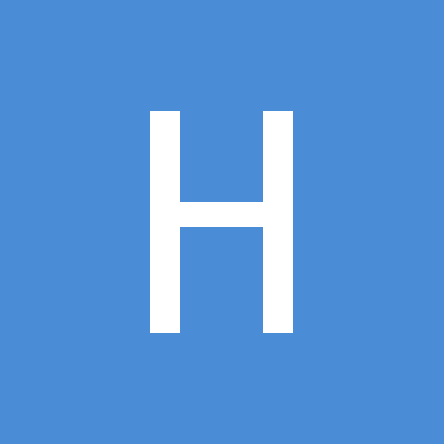Forum tip: Always check when replies were posted. Technology evolves quickly, so some answers may not be up-to-date anymore.
Comments
-
Change CloudBerry computer IDHi ,
At the moment we don't have the option to regenerate it in GUI, but you can do this manually. Please navigate to C:\ProgramData\CloudBerryLab\CloudBerry Remote Assistant\RaSettings.xml and find the following string:
<Id>999999999</Id>
Then delete the whole string, save the file, relaunch the app and here's your brand new ID. -
[Release notes] Remote Assistant 1.7Thanks for the suggestion, we'll consider this for the next minor release
-
[Release notes] Remote Assistant 1.7Thanks for the details. 1.7 and 1.6 are not compatible as long as we changed the network architecture a lot to make multi-regional authentication possible as stated in the FAQ. Please make sure all of them are on 1.7 and let me know if this doesn't help.
-
User Credentials Invalid / Session Evaluation has failedHi ,
It seems like the issue is caused by one of the latest Windows updates: https://lonelycoding.com/system-directoryservices-accountmanagement-principalcontext-broken-after-windows-10-update/
Could you please check that solution and let us know if it helps? Thanks in advance. -
[Release notes] Remote Assistant 1.7Good evening everybody,
1.7 is released now! Please feel free to give it a try and let us know how it goes. -
install issues Windows VistaHey ,
The issue should be about the .NET incompatibility, we require .NET 4.5.1, please check that you got it installed or reinstall it (https://www.microsoft.com/en-us/download/details.aspx?id=40779)
Please let me know if it doesn't help -
User Credentials Invalid / Session Evaluation has failedThanks, I got them, I'll consult with the devs and get back to you shortly
-
User Credentials Invalid / Session Evaluation has failedCould you send us the logs from both the machines (Menu-->Diagnostic) referencing this e-mail thread?
Thanks in advance. -
Stop Remote Session from Logging Out When Session EndsHi ,
At the moment we close the session in case it was not active before our connection and leave it open in case it was. We will consider making this optional for future releases, but the current one seems to be the most secure and reasonable, that's why we designed it this way. Could you share your use case, please? -
Cannot enter computer credentials on Wind10 machine after reboot. Keyboard input not workingHey ,
Could you provide us with some more details on the second machines specs like what is the OS, is it physical or virtual, does it have the keyboard connected?
Thanks in advance. -
[Release notes] Remote Assistant 1.7Hey ,
Thanks for the feedback, we still got some time before the release, because our QA is testing it at the moment, but we believe it will be released pretty soon.